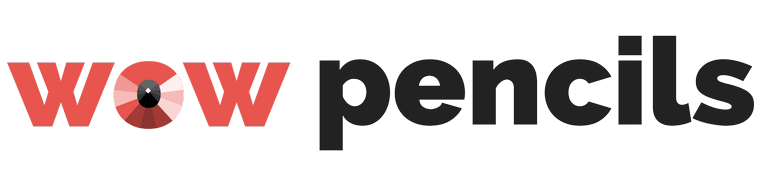Have you ever thought to create your own customized design of stickers on mugs, glass, etc? If yes, for sure you have faced a problem that you can’t cut, especially curvy lines, evenly. Moreover, the finished sticker does not have the right form and the only thing you could to do is to remove it. Luckily, the world doesn’t stand still and technological progress allows us to enjoy our everyday life, and there are now special devices that can create any stickers you want just by pushing a button.
Today we are going to review what is that cutting machine, particularly the Cricut Explore Air 2, which is considered to be the best among cutting devices since its release date in February 2015, and what you can do with this. Stay with WoWPencils in order to know everything about how you can improve your handicrafts and add something fresh to your projects.
Design Features of Cricut® Explore Air™ 2
Once you see the Cricut Explore Air 2, no doubt, you won’t guess what this device is and its purpose until you see it working. Indeed, the form resembles a desktop printer or a laminator, and people who have never worked with similar devices won’t think that this device is a helper for your paper and decorative projects.
The Cricut Explore Air 2 is a cutting machine that improves all your handicrafts to an unrepeatable level that are usually produced only by professional publishers, just in a few clicks on your desktop or a mobile device screen.

One of the best features of this device is its compact design and numerous available colors: Mint, Pink (Cherry Blossom), Blue (Sky), Raspberry, Boysenberry, Cobalt, Fuchsia, Merlot, Peacock, Persimmon, Sunflower, or Black (Matte). Thus, a potential customer will be challenged by choosing the right color, since all of them are pretty.
It has a sleek exterior with a horizontal chrome insertion on the lower door and special recess holder that is used for storing some necessary tools for your crafts. Next to the holder, there is an “Open” button that opens the doors of cutting machine. The inner side of the doors has some storage space that is also covered with doors. There you can keep some small particles and paper leftovers.
On the right panel there are buttons: switch on, a button that moves your project back and forth, a starting and “Pause” button. In addition, there is a regulator, which is designed for choosing the material that is inserted in order to smartly cut your projects.
The dimensions of this appliance are 12 by 14 inches, however the real project will be 11.5 by 23.5 inches. The weight is 14 pounds. However, the cutting width may vary depending on what browser you use.
Unique Functions and Abilities
For sure, once you get this interesting machine, you will be confused by what project to start with and how it should be performed. Of course, if you bought this machine for a particular purpose, then, probably, you are ready to start with it as soon as possible. In both cases, here are some of the ideas and main features that can be performed by this device.
Greeting cards made by youThis machine works not only for cutting some materials for decoration, but it is also used for creating stunning, hand-drawn looking pictures for greeting cards, decorations, etc. It is achieved by setting up a special pen that comes with a machine. As for software and its abilities, you can use any font you like from 370 available and launch the program.
MaterialsThe variety of materials that can be used by this machine is huge, particularly, it works with more than 100 types of materials. No matter what type of fabric, leather, or synthetic material you want to use in your project, this machine will solve everything thanks to Smart Set technology. Moreover, the machine is also supplied with access to Design Space where you can get more settings for your device using other materials.

Once you get this machine, you will also get access to the database with more than 50,000 images and more than 1,000 patterns for printing. Moreover, this number is not a limit for you, since you can also use your own, just uploading the pattern you like.
Great accuracy in detailsWhether you choose writing or cutting, be sure that this device will produce even lines and accurate product that can be performed by hands. Thus, you can create various details that will decorate your party, cards, or whatever project you want.
Scoring StylusThe device comes with a scoring stylus that will be helpful for you if you are a fan of creating 3D projects, greetings cards, and paper boxes. A special tool Scoring Stylus will help you to achieve an even fold for you projects that you couldn’t do manually.
This is just the beginning of Cricut Explore Air 2 abilities. Stay with us in order to learn how you can make your life easier and prettier simultaneously.
Unboxing Your Explore Air 2 by Cricut
Unboxing always allows potential users to identify whether this appliance is worth it of being among house devices or not. Despite the wonderful features of the Cricut Explore II, there are supposed to be additional scores if it comes with something more than just a wire cable.

Fortunately, indeed, this device is supplied with some additional tools that are actively used while working; moreover they are necessary for some of the operations. So, besides the machine itself, there are:
- Power adapter
- Fine-point blade with its housing
- Fine-point black pen
- Light-grip mat (12”*12”)
- Welcome book
- USB cable
- Design Space software
- Free trial membership to Cricut Acсess (for beginners)
- 50 ready to print projects
- Some materials for the practicing
All of these supplies have their own role that is used by a user very often. It means, no matter what project you want to make or what materials you want to use, these supplies will also cover all your needs, at least for the first time. And if you want to use something different, then you are welcome to refill and add some more tools and materials.
How to Set Up Cricut Explore Air 2
Although it seems that there is nothing difficult to do when you start a new device, but users still may face a challenge to set up some of the appliances, especially if they need to be connected to a computer.
Don’t worry, because all the necessary steps for connecting your machine are here, and they are pretty clear even for dummies – all you need to do is to follow each of them.
- Plug in the cord and switch the machine on
- Once it’s running, you need to connect your device to a computer or a laptop through a wire
- Follow this link https://design.cricut.com/#/setup
- Sign in and create your Cricut ID by following the instructions on the web-page
- You should download and install the Design Space program
- When you are prompted to create to start your first project, then the installation is finished
This setting up tutorial is designed for connecting through USB cable. It’s applicable for both Microsoft Windows and Mac. However, this way of setting up is not applicable for devices with iOS and Android. Thus, keep on reading, you fill find all the necessary information on how to work with this machine through Bluetooth and some hints for proper installation on a mobile device.
Connect via Bluetooth
Fortunately, this device has also a feature of connecting through Bluetooth. Thus, we will take a closer look at the setting up process and connecting with devices that have Bluetooth connection.

The main devices are operated by iOS and Android operating systems, and, usually, they are mobile devices, such as mobile phones and tablets. However, stationary computers and laptops do also have Bluetooth connections, thus this guide will be useful for them, too. Let’s check how it can be connected with mobile devices first.
Before you start connecting the devices, check whether the Cricut Explore Air 2 is switched on and it’s based not farther than 10-15 feet from you.
| Device | Steps |
|---|---|
| iOS |
|
| Android |
|
| Mac |
|
| Windows |
|
If you have done all these steps according to the operating system you have, then it should be connected in seconds. Despite that the Windows operating system requires more steps than the others, it shouldn’t be too difficult and won’t take a long time. Anyway, the working device is worth the time spent on connecting through Bluetooth, and you will enjoy using this machine even more.
Installing Cricut Design Space
Unlike the majority of devices and like a real printer, the Explore Air 2 is designed to work through a special software. As you might have noticed, this software is called Design Space.

Whether it’s good or bad, everyone may think differently, especially those who don’t have an Internet connection, since this software is available only online. In addition, it’s better to check the system requirements before working with it, otherwise your computer may have glitches and work improperly.
However, here are some hints that will probably help you to solve this issue. First, if you know that WiFi is enabled on your computer or a laptop, but it doesn’t show any available connections, then probably you should check or set up a driver for WiFi module. If it’s not available, then you should take an Internet cable and connect to computer directly. So how is it installed? The setup process is very easy:
- You go to https://design.cricut.com/
- Sign in using your Cricut ID
- Select New Project and once you click on it, there will appear a pop up message with a button to download the software
- Click Download
- Once it’s ready, click on the downloaded file. It may ask whether you want to give access to making some changes, click Yes. This step may also require your admin password
- Wait until the new window with installation wizard appears and then click Next. Then appears another window, that Setup is ready to install, click Next
- While installing, you will be able to see the progress, and once it’s finished just click Finish
This guide is applicable to laptops and computers operated by Windows and Mac. However, some steps on Mac may be in another order than on Windows, but all of them are the same.

Now let’s observe how to install this application on mobile devices. Fortunately, this installation process is easier.
- Go to the App Store (for iOS) or Google Play (for Android)
- Search for Cricut Design Space and tap Install button
- After the installation process is completed, there will appear an icon of the app on the home screen
- Go to Cricut Design Space and sign in using your Cricut ID. Now it’s ready for use!
These instructions are applicable to mobile devices operated by both iOS and Android. Once you install this application on your mobile device, it’s ready to use. Moreover, using this application is the same as when you are using desktop software. And don’t forget to plug in the power cord before use, otherwise you will be upset with it since it is not cutting.
How to Use Explore Air 2 Craft-Cutting Machine
So if you have just received your long-awaited parcel with such a desirable appliance as the Cricut Explore Air 2, then stay with WoWpencil, since we did our best in order to prepare the easy ways and tutorials of how to use this cutting machine and work with less effort. If you are just a beginner or have at least some experience using similar devices, this manual will also be useful for you.
Materials for Work
So our investigation is getting started with using materials. In fact, this appliance is designed to work with numerous types of materials and it can cut vinyl, fabric, leather, paper, cardstock, etc. Believe it or not, but some of the unusual materials such as foam and metal can be cut, too. However, you should purchase the deep blade, otherwise the standard blades will not work on this surface. Thus, choosing the materials you want to use for your project won’t ruin your plans.
Moreover, there is a special Smart Set dial that will help you to not be bothered by adjusting proper settings in the device, if you want to swap materials. The only thing you should do is to twist this dial – and it’s ready for a new challenge.
There is another feature, the new version of Explore Air 2 is twice as fast as its predecessor, thus you will make your projects quicker and of good quality.
Cricut Design Space Software
The distinguishing feature of Cricut appliances is that they have their own software. Some users may not like this, but all the devices can’t work with another application except the original one. Fortunately, this application is good enough to cover all your needs related to creating wonderful projects on this Explore Air 2 device.

Another advantage of this software is that it is available on both mobile devices and desktop computers because it’s cloud-based. Thus, you can operate your appliance wherever you are. However, it’s also available for downloading and installing onto your device. And, by the way, the latest update allows iOS users to work even if they are offline.
This application is specially designed for creating your own projects or downloading an existing one. In other words, there are huge possibilities to make your project unique and available for others, by uploading it to the Cricut library.
If you remember, there are 50,000 ready images and more than 1,000 patterns are available for printing and cutting. In addition, the producing company doesn’t stand still and it always updates its software, adding more new features and patterns to work with. Altogether, it’s safe to say that this appliance is a universal device for a beginner and an advanced designer. Both of these types of users will create with pleasure and, for sure, they will explore new ways of how the handicrafts can be produced.
In addition, there are some video tutorials that will help you to not be confused by doing something wrong, and there you can also check how to do various operations.
The Smart Set™ Dial
The Smart Set Dial was already mentioned before in this article. Now, we’ll take a look at this controller more precisely. The Smart Set dial is a circle-shaped button that can twist back and forth to choose the most appropriate material you are currently using.
The main principle is adjusting the inner cutting machine’s settings, thus even the thick material can be cut as well. Here are the main materials:
- Leather
- Burlap
- Foam
- Cardboard
- Foil
- Aluminum
- Tissue Paper
- Clay
- Cotton
- Silk
By the way, the thickest material is poster board. It can also cut metal, but in this case you should swap the current blade with another one. And if you decide to cut a material that is not listed on the device, then you should visit Design Space where you can find adjustments for the material you want.
What About Cutting Width?
As you know, the product size is always limited by the device that produces the product. The Cricut Explore Air 2 is no exception. Despite that its slot, where the project is cut, is 14 inches long, the maximum width of the project may vary according to the software, particularly in which browser the Design Space is opened.
Thus, the maximum cutting width in Internet Explorer, Safari and Firefox equal 6 inches by 8.5 inches. While in Google Chrome the cutting width is less: 5.5 inches by 8 inches.
There is another feature, Print Then Cut, that allows you to print the chosen image first, then the machine will cut the selected items on the ready project. Everything can be done with Design Space software.
Cartridge System
There is a huge advantage for those who had predecessor models before they got the new Explore Air 2. This device is equipped with the old cartridge system, thus, if you are one of the owners of old devices you don’t have to buy more cartridges, just use the old ones.
The common advantage is that this device can work with one tool or two simultaneously. It means that this machine can just cut or write, or do both actions at the same time.
As for the quality of tools, particularly, the blade, it’s of high quality made from German Carbide premium. This allows the blade to withstand numerous operations and be 3 times more durable than the others; and its performance with light and mid-weight materials is gorgeous.
DIY Projects You Can Do with Cricut Air 2
What can you do with this device? Many people may ask themselves this question if they have never worked with this device before. Fortunately, we’ve achieved the most fascinating chapter of article where you can observe ideas that you can bring into life.

Remember, that there are numerous projects that are available online, thus you can make them by yourself, even if it’s your first time.
| Type | Projects |
|---|---|
| For a party |
|
| For hand-outs |
|
| For house |
|
For sure, this list is not a limit of things that you can create with the cutting machine, this is just a list of ideas and inspiration that you maybe would want to make. You also can make something up and share your ideas on the Internet, as well as checking the new ideas. The only thing you need to remember is to adjust the settings by choosing the correct type of material.
Cricut Explore Air 2 Bundle Deals
Besides the machine itself, the manufacturer also supplies the device in a bundle with various helpful tools. If you just begin experimenting with this device, probably, you would want to try special deals and choose the best deal among them. In fact there are only two options, so you don’t need to waste lots of time comparing lots of items.

Essentials Bundle. Besides the device, the bundle comprises some tools, such as:
- Deep-Point blade + Housing – this tool will help you to cut thicker material
- Machine Mat Variety Pack 12″ x 12″ (3 pieces)
- Scoring Stylus
- Basic Tool Set
- Pen Set (Candy Shop)
- Window cling (black)

Everything Starter Set is an extended version of the Essential Bundle. This set comprises:
- Deep-Point Blade + Housing
- Premium Fine-Point Replacement Blade
- Scoring Stylus
- Machine Mat Variety Pack 12″ x 12″ (3 pieces)
- Basic Tool Set
- Portable Trimmer
- Variety Pen Set (Black)
- Pen Set
- Wildflowers
- Printable Iron-O (Dark)
- Dry Erase Vinyl
- Vinyl Sampler (Home)
- Transfer Tape
- Printable Sticker Paper
- Washi Sheets, Designer
- Printable Fabric
- Printable Magnet Sheets
- Window Cling (Black, Red)
- Poster Board, Metallic
- Plush Foam
These bundles are just the options that allow you to have not only the appliance but also some of the necessary supplies. Definitely, all of them will be quite necessary for your project. However, only you can choose the ultimate bundle according to your needs and ideas you want to realize, or just simply check the reviews.
Where to Buy Cricut Air 2 Die Cut Machine?

Fortunately, the cutting machine is not an exception among stationary devices; however, some people may have some difficulties finding a store where they can buy this device. Luckily, Cricut Explore Air 2 is available not only on the official web-store but in various big online markets of the USA. Here are some of them: Amazon, eBay, Best Buy, Walmart, Bed Bath and Beyond, etc.
Best Price on Cricut Explore Air 2
As long as this device is available in numerous stores, the prices may change as well. Thus, if you want to buy it and you are searching for the best price, be ready that the price range may vary greatly, but definitely, it won’t be cheap. In addition, all of the markets have to stick to the manufacturer’s recommendation for the price, and it has to be around 200USD. Moreover, if you decide to purchase a bundle edition, then the price will increase, too.
Positives and Negatives
And, of course, we can’t go without users’ feedback, otherwise the opinion on this machine wouldn’t be complete. Thus you are invited to check out the advantages and disadvantages of this device, so you can be definitely sure about purchasing it.
- The device is available in a few colors
- The device is pretty solid
- It’s twice as fast as the previous models
- It can write and cut simultaneously
- There are on-line video tutorials
- It has a wire 140 inches long
- It’s relatively affordable
- There is a Bluetooth connection
- Durable, firm, and high-quality German Premium blade
- The application is easy to understand
- Device is compatible with various operational systems: Windows, Mac, Android, iOS
- There are some special edition bundles with necessary tools
- The application has limited features, comparing to professional software
- The cutting size is limited
- It’s slightly noisier than the Explore Air
Hopefully all the pros and cons help you to understand that it’s worth being among your craft-cutting machines. And all its advantages beat the disadvantages and show what an awesome device it is, especially if you are into the decorations business. But it’s not the end; there will be bonus information for you.
Compare Cricut Machines
Now we’ve got to the chapter where you can find more extended information about a desirable device. Here you can see the difference between and compare some of the models of cutting machines made by Cricut. Who knows, maybe you would want another one or just simply to ensure yourself that the model you have chosen is the best one.
| Title | Cricut Explore Air™ 2 | Cricut Explore Air™ | Cricut Explore One™ | Cricut Maker™ |
|---|---|---|---|---|
| Review |  |  |  |  |
| Easy enough for beginners | Yes | Yes | Yes | Yes |
| Wireless (Bluetooth) | Yes | Yes | No | Yes |
| Cuts, scores, writes 100+ materials | Yes | Yes | Yes | Yes |
| Double tool holder | Yes | Yes | No | Yes |
| Fast mode (Up to 2 faster cutting & writing) | Yes | No | No | Yes |
| Access to over 100+ digital sewing patterns | No | No | No | Yes |
Is the Cricut Air 2 Worth It?
It doesn’t matter if you are familiar with a similar device, whether you are a beginner or proficient designer, this machine is designed pretty well to be easy understandable for both. Moreover, as you might have noticed, there are lots of advantages that can be helpful for creating your projects. As for the quality, luckily there are no significant failures, it’s better to say that it is ideal enough to start creating. And if you are open-minded, you can share you ideas with everyone who has just started using this awesome device, otherwise there are lots of free inspirational projects that are available for a potential user. There is nothing bad to say about Explore Air 2, even its look works as a significant influencer. Stay with WoWPencils, a professional reviewer of stationary devices.
References
- Cricut Explore Air 2 – Official Website – https://cricut.com/
- How To Use the Cricut Explore Air 2: A Beginner’s Tutorial – https://www.cutcutcraft.com/
- How Do I Set Up My Cricut Explore Machine? – https://help.cricut.com/
- How Do I Pair My Cricut Explore Machine via Bluetooth? – https://help.cricut.com/
- How to Install or Uninstall Cricut Design Space – https://help.cricut.com/
- Design Space – http://learn.cricut.com/
- What DIY Projects Can I Make with My Cricut? – https://www.clarkscondensed.com/